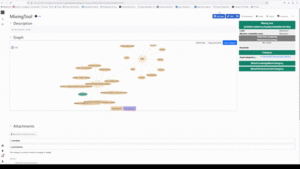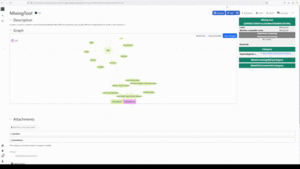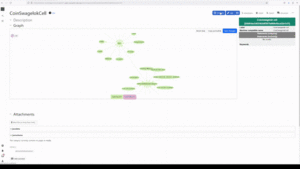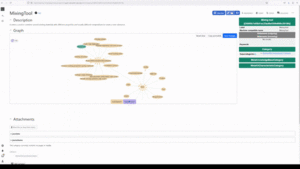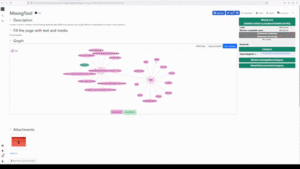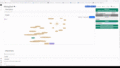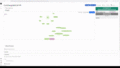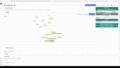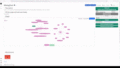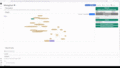Item:OSWff61ba91c92742a3ade0ce24c1399cb2
No edit summary |
No edit summary |
||
| Line 12: | Line 12: | ||
}} | }} | ||
== | == Add an image to the entry == | ||
* Click on '''Edit data''' | |||
* Select the '''Image''' property | |||
* Use either '''drag & drop''' or the '''upload''' function to insert the image | |||
* Click on '''Save''' | |||
{{Template:Viewer/Media | |||
| image_size = 300 | |||
| mode = default | |||
| textdata = File:OSWcfb07982c1ac4fff86a1dee51b0cb436.gif{{!}}Click on the Image for cinematic instructions; | |||
}} | |||
== Add an image under CC license to the entry == | |||
* Click on '''Edit data''' | |||
* Select the '''Image''' and '''Description''' property | |||
* Use either '''drag & drop''' or the '''upload''' function to insert the image | |||
* Name the '''source / creator''' in the description | |||
* Click on '''Save''' | |||
{{Template:Viewer/Media | |||
| image_size = 300 | |||
| mode = default | |||
| textdata = File:OSW66ecf65dad914a6183ba72e6c7d1a96c.gif{{!}}Click on the image for cinematic instructions; | |||
}} | |||
== Add text to the entry == | |||
* Click on '''Edit''' | |||
* Click in the '''blank''' to add a paragraph | |||
* Various '''formatting''' options can be selected under the '''Paragraph''' tab in the '''toolbar''' | |||
* Click on '''Save changes''' in the upper right corner | |||
{{Template:Viewer/Media | |||
| image_size = 300 | |||
| mode = default | |||
| textdata = File:OSW899cda56040749eebac3ef9e51b59ff7.gif{{!}}Click on the image for cinematic instructions; | |||
}} | |||
== Add media to the entry == | |||
* Click on '''Edit''' | |||
* Click in the '''blank''' to insert media | |||
* Various elements can be selected under the '''insert tab''' in the toolbar, e.g. an '''image''' | |||
* Inster Image | |||
** '''Upload''' an Image from your Computer using the blue '''+ Button''' | |||
** Search in '''attached file''' if it has already been added to the page as an attachment | |||
** Search in '''any file''' if you want to add an image from '''another wiki page''' | |||
** Click on '''Save''' | |||
** Click on '''Save changes''' in the upper right corner | |||
{{Template:Viewer/Media | |||
| image_size = 300 | |||
| mode = default | |||
| textdata = File:OSW10c59d3c823e49d387d434c17aba4349.gif{{!}}Click on the image for cinematic instructions; | |||
}} | |||
Revision as of 10:37, 19 June 2024
| Quick Start | |
|---|---|
| ID | OSWff61ba91c92742a3ade0ce24c1399cb2 |
| UUID | ff61ba91-c927-42a3-ade0-ce24c1399cb2 |
| Label | Quick Start |
| Machine compatible name | QuickStart |
| Statements (outgoing) | |
| Statements (incoming) | |
|
|
|
Description
| Item | |
|---|---|
| Type(s)/Category(s) | Tutorial |
| Creative Work |
|---|
| Article |
|---|
| Tutorial | |
|---|---|
| Prerequisites (required) | |
| Prerequisites (optional) | |
| Follow-up (recommended) | |
Add a description to the entry
- Click on Edit data
- If there is no Description property -> click on Select properties
- Select the Description property
- Descriptions can be stored in German and English
- Click on Save
Add an image to the entry
- Click on Edit data
- Select the Image property
- Use either drag & drop or the upload function to insert the image
- Click on Save
Add an image under CC license to the entry
- Click on Edit data
- Select the Image and Description property
- Use either drag & drop or the upload function to insert the image
- Name the source / creator in the description
- Click on Save
Add text to the entry
- Click on Edit
- Click in the blank to add a paragraph
- Various formatting options can be selected under the Paragraph tab in the toolbar
- Click on Save changes in the upper right corner
Add media to the entry
jsondata
| type |
| ||||||||||
|---|---|---|---|---|---|---|---|---|---|---|---|
| author |
| ||||||||||
| uuid | "ff61ba91-c927-42a3-ade0-ce24c1399cb2" | ||||||||||
| label |
| ||||||||||
| description |
| ||||||||||
| name | "QuickStart" | ||||||||||
| attachments |
|